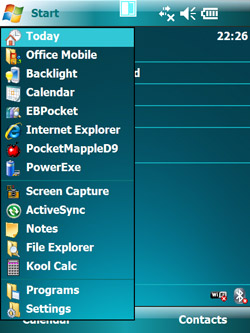
Here's a trick to save a bit of battery life. ActiveSync will periodically wake your PDA from a sound sleep to try to sync automatically. If your power options are set normally, it'll go back to sleep after a couple of minutes, but this needless waking still wastes a bit of battery life. To alleviate this, I've set up a fake server connection and set it to only sync manually (it'll still sync when you connect, but it won't wake itself up every so often to try to sync on it's own). If you experience a hard reset or crash and restore the system from the included backup file, for some reason it resets ActiveSync to wake up and sync automatically. So you need to go in and set it back to syncing manually. Here's how.
First, start ActiveSync. From the Start menu, if it's listed in the recent programs section, just tap it; if not, tap Program, then in the Program menu tap ActiveSync.
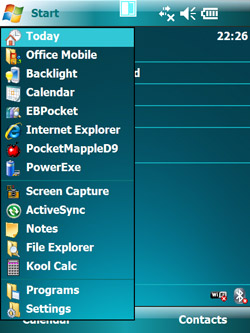
Now that you've started ActiveSync, tap Menu to bring up the menu.
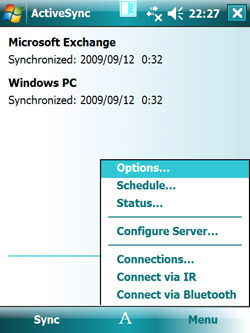
From the Menu, tap "Schedule..." to bring up the sync schedule.
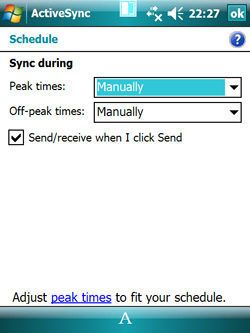
And next to "Peak times" and "Off-peak times," choose "Manually" from the pull-down menus.
That's all--now it'll try to sync only when you connect, rather than waking up on it's own every so often to look for a server. Doing this will add a bit to your battery life.